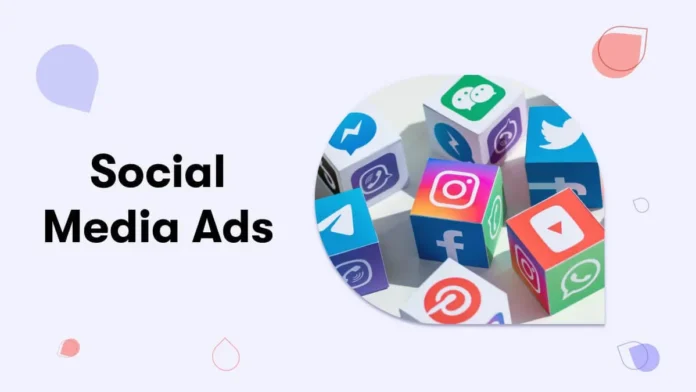When a Meta ad account is disabled, it can be a frustrating experience, especially for businesses and advertisers who rely heavily on the platform. Fortunately, Meta (formerly Facebook) offers a support system to help resolve issues with disabled ad accounts. This guide will walk you through the steps to contact Meta’s chat support and improve your chances of reinstating your ad account.

Step 1: Verify the Cause of Account Disabling
Before reaching out to Meta, it’s important to understand the possible reasons why your ad account was disabled. Meta often disables accounts that violate its advertising policies, which may include:
Misleading content
Violation of community standards
Use of prohibited content, such as explicit or deceptive materials
Repeated policy infractions
By identifying potential issues, you can prepare a response and address these points during your support chat.
Step 2: Access the Meta Business Help Center
Meta’s Business Help Center is the official resource for managing ad-related issues, and it’s the portal through which you’ll initiate contact with Meta support:
Open your web browser and navigate to Meta Business Help Center.
Sign in to your Facebook account if you’re not already logged in.
Once logged in, review the resources and select “Contact Support” if available.
Note: Meta may not offer live chat support to all users, and its availability can depend on your geographic location, account type, or ad spend history. If you don’t see the live chat option, you may need to use other support forms or wait until chat support becomes available.
Step 3: Initiate a Live Chat Session
If you’re eligible for live chat support, follow these steps:
On the Help Center homepage, navigate to the Get Help section or look for options under Contact Support.
Select Chat with a Representative or Contact Advertising Support. If this option is not visible, Meta may not be offering chat support for your account at that time.
Once you initiate the chat, a representative will ask for the necessary details to verify your account and understand your issue. This may include your account ID, ad account name, or recent campaigns that were affected.
Step 4: Provide All Relevant Information
When chatting with a Meta support representative, be prepared to explain the situation and provide:
Details of your ad account: Your ad account ID and any relevant campaign details.
Explanation of the issue: Clearly describe that your account has been disabled and any information you believe may clarify the situation.
Documents if necessary: You may need to provide identification documents or business verification details if the representative requests them.
Avoid using vague language; instead, be specific and concise about your issue. For example: “My ad account was disabled on [date] due to suspected policy violations. I have reviewed the policies and believe this may have been a mistake. Could you help review this issue?”
Step 5: Follow Up and Be Patient
After the initial chat session, Meta’s support team will typically escalate your case to a specialized team that reviews account restrictions. Meta may provide you with a case or reference number for tracking purposes. Be patient, as it may take several days to receive a final response.
Pro Tips for a Successful Interaction with Meta Support:
Stay Professional and Polite: Customer support representatives are more likely to assist when approached respectfully.
Don’t Use Multiple Channels at Once: Submitting too many support requests can delay the resolution process.
Respond Promptly to Follow-Up Requests: Meta may request additional information or documentation, and providing these quickly can speed up your case review.
Step 6: Alternative Support Channels if Chat is Unavailable
If live chat support isn’t available to you, consider the following alternatives:
Submit an Appeal Form: If your ad account was disabled, Meta often provides a link to submit an appeal directly from your Ads Manager. You can explain your case and request a review here.
Email Support: While Meta does not advertise a direct support email for ads, you can occasionally find support options in the Business Help Center.
Meta Community Forum: Join the Meta Advertiser Community, where you can connect with other advertisers who may have experienced similar issues and gain insight into best practices for appealing disabled accounts.
Conclusion
Contacting Meta’s chat support for a disabled ad account requires patience, preparation, and professionalism. By following these steps and providing relevant information, you can improve your chances of having your account reinstated. Remember, Meta’s policies are strictly enforced, and compliance with their guidelines is essential to maintaining a successful ad account.
Expert Name: Kaif Khalid
Designation: Digital Marketing Lead
LinkedIn: kaif UR Rehman
Find for More Code Error related news Click here.
Subscribe our WhatsApp Channel to received Personalized updates.